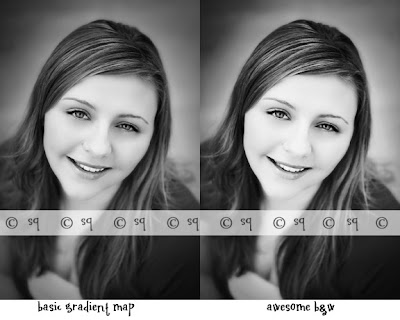
This simple black and white 'action' will give your photos a little extra boost. On the left is an example of using the basic gradient map technique. The photo on the right is using the awesome b+w boost.
To use, click to open your layers palette, then just drag the awesome layer onto your photo.
Another method to try if it looks too bright is to adjust your photo using the gradient map, then flatten your image. Then add the awesome b+w and adjust the opacity to your liking.
Download Here
Here is a picture to help show you how to use this. Click on the picture to see it bigger.

When you download this you are going to save it to a folder just like you would a photo. Open your photo and the awesome b+w. Then click on the b+w to select it (the top bar will be blue). Make sure your layers palette is open (upper right hand corner). Now click on the top layer (the one that's blue in this picture), and while holding down the mouse button, drag it onto your photo. That's it!
5 comments:
Wow...I like this conversion! Thanks for sharing! Does this action work in PSE?
Thanks Dani!
Yes, it does work in PSE. I created it in CS3 and tested it in PSE2 and it worked fine.
Can you explain how to add actions to PSE?
Hi Kris,
I'm not sure how to add actions to Elements. But this b+w conversion isn't exactly an action. It's used a little different. I've added a photo to show how to use it. I hope it's helpful!
Thank you! I have elements 2 and just tried it and it works! I'm so excited! Thank you again! :)
Post a Comment