 Download Here
Download Here*note: the black borders are not part of the templates.
 I just wanted to give a thanks to Tracy B. who was so sweet to make a donation towards my Relay efforts. We managed to wrangle up a little over $1,200, which I suppose isn't too bad considering there were only about five of us doing any active fundraising. I *will* make it to Platinum status again one of these years!
I just wanted to give a thanks to Tracy B. who was so sweet to make a donation towards my Relay efforts. We managed to wrangle up a little over $1,200, which I suppose isn't too bad considering there were only about five of us doing any active fundraising. I *will* make it to Platinum status again one of these years!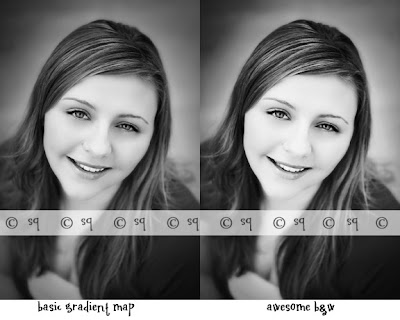
Here is a picture to help show you how to use this. Click on the picture to see it bigger.

When you download this you are going to save it to a folder just like you would a photo. Open your photo and the awesome b+w. Then click on the b+w to select it (the top bar will be blue). Make sure your layers palette is open (upper right hand corner). Now click on the top layer (the one that's blue in this picture), and while holding down the mouse button, drag it onto your photo. That's it!
 Just drag the texture onto your photo then adjust the opacity of the texture layer to your liking.
Just drag the texture onto your photo then adjust the opacity of the texture layer to your liking.
Shannon Smith of 831 Photography sent in this example using the texture. Be sure to check out the great video tutorials on his blog, No Mac, No Cheese. Great work as always Shannon, and thanks for sharing this!
 Use the vignette just like a border. Save it just as you would a photo, open it up, and just drag and drop onto your photo.
Use the vignette just like a border. Save it just as you would a photo, open it up, and just drag and drop onto your photo.